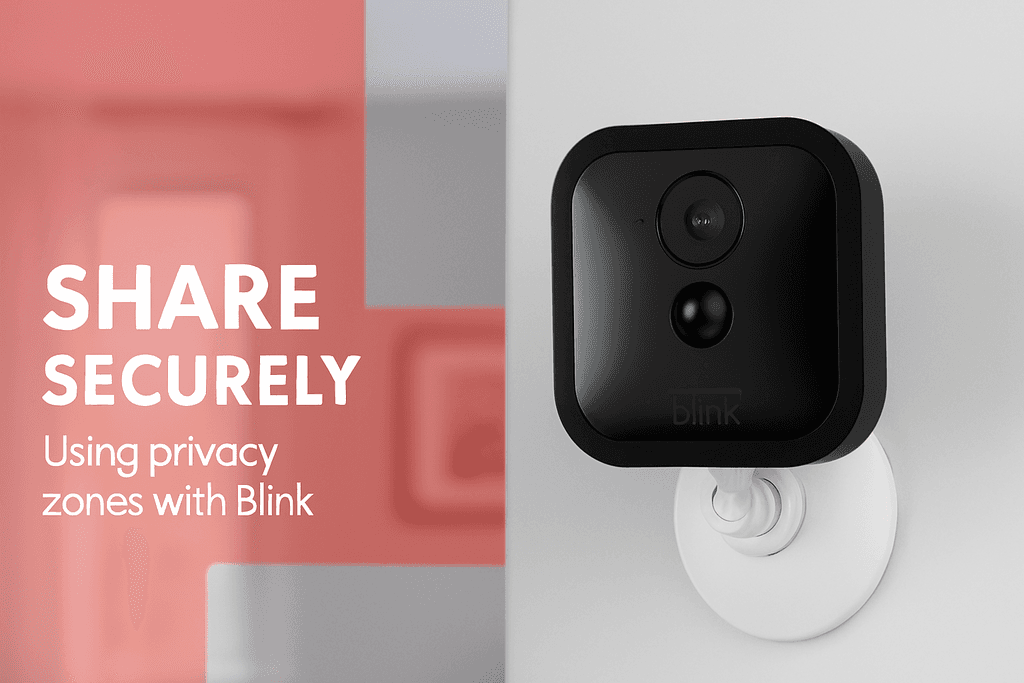How to Use Blink Privacy Settings in Multi-User Homes | AmenSecurity.ca
Smart Sharing: Blink Privacy Tips for Multi-User Homes
Discover how to set up Blink’s privacy zones, manage alerts, and share access safely across multiple users. Ideal for families, roommates, and caregivers.
Learn how to manage Blink’s privacy settings in shared households. From privacy zones to notification control, this guide helps you keep your home secure and respectful.
How to Use Blink’s Privacy Settings for Multi-User Households
🔐 Why Privacy Matters in Shared Homes
Multi-user households often include individuals with varying privacy needs. Some may want full access to live feeds and motion alerts, while others prefer limited visibility. Blink’s system allows for flexible sharing, but without proper setup, it can lead to confusion or even privacy breaches.Key concerns include:
- Unauthorized access to camera feeds
- Overlapping notifications
- Lack of clarity on who controls what
👥 Step-by-Step: Sharing Blink Access Safely
Blink does not currently support native multi-user profiles. Instead, access is shared by logging into the same account across devices. Here’s how to do it securely:1. Create a Strong Primary Account
- Use a unique email and a strong password.
- Enable two-factor authentication (2FA) for added security.
2. Share Login Credentials Wisely
- Only share with trusted household members.
- Avoid saving passwords on shared devices.
3. Customize Notification Settings
- Each user can adjust notification preferences on their device:
- Go to the Blink app > Settings > Notifications
- Disable or enable motion alerts per camera
🛑 Managing Camera Visibility and Privacy Zones
Blink allows you to define Privacy Zones—areas within the camera’s view that are blocked from recording.How to Set Privacy Zones:
- Open the Blink app.
- Select the camera > Settings > Motion Settings > Privacy Zones.
- Tap to block areas (e.g., bedrooms, private corners).
📍 Location-Based Control
If household members live in different time zones or travel often, Blink’s Geofencing feature can automate privacy:- Enable geofencing to arm/disarm cameras based on user location.
- Useful for roommates who come and go at different times.
🔄 Device Management and Permissions
While Blink doesn’t offer granular user roles, you can still manage devices smartly:- Assign specific cameras to specific rooms or users.
- Rename devices clearly (e.g., “Front Door – Dad,” “Living Room – Shared”).
- Use scheduling to turn cameras on/off during certain hours.
🧠 Best Practices for Multi-User Households
- Hold a household meeting to agree on camera placement and access rules.
- Document shared credentials in a secure password manager.
- Review activity logs regularly to ensure no unauthorized access.
- Update passwords if a household member moves out.
🔄 Alternatives for Advanced Multi-User Control
If Blink’s single-account model feels limiting, consider pairing it with:- Alexa Routines for voice-based control
- Smart home hubs that offer layered permissions
- Third-party apps for notification routing
🎯 “Finally, a Camera Setup That Works for Everyone at Home”
Quote text hereWe’ve got three people in the house using the Blink system—me, my partner, and my teenage son. I was worried it’d be a mess with all the notifications and shared access, but it’s actually been smooth. We set up privacy zones for the bedrooms and customized alerts so we’re not all getting pinged every time the dog moves. It’s not perfect, but for a shared household, it’s been surprisingly easy to manage.
— Junior M.
📣 Final Thoughts
Frequently Asked Questions
Can multiple people use the Blink app at the same time?
Yes, multiple users can log into the same Blink account on different devices, but Blink does not support separate user profiles.
How do I prevent certain users from accessing specific cameras?
While Blink doesn’t offer user-level permissions, you can manage visibility by creating privacy zones and customizing notifications per device.
Is it safe to share my Blink login with roommates or family members?
It’s safe if you trust them and use two-factor authentication. Avoid saving passwords on shared devices.
Product Comparison
| Feature | Product 1 | Product 2 | Product 3 |
|---|---|---|---|
| Feature | Blink Outdoor 4 | Blink Mini | Blink Wired Floodlight |
| Power Source | Battery-powered | USB-powered | Wired |
| Privacy Zone Support | ✅ Yes | ✅ Yes | ✅ Yes |
| Motion Detection | ✅ Advanced | ✅ Standard | ✅ Advanced |
| Night Vision | ✅ Infrared | ✅ Infrared | ✅ Infrared + LED |
| Audio | ✅ Two-way | ✅ Two-way | ✅ Two-way |
| Ideal For | Outdoor multi-user use | Indoor shared spaces | Driveways & backyards |
| Price Range (CAD) | ~$130–$150 | ~$45–$60 | ~$180–$220 |