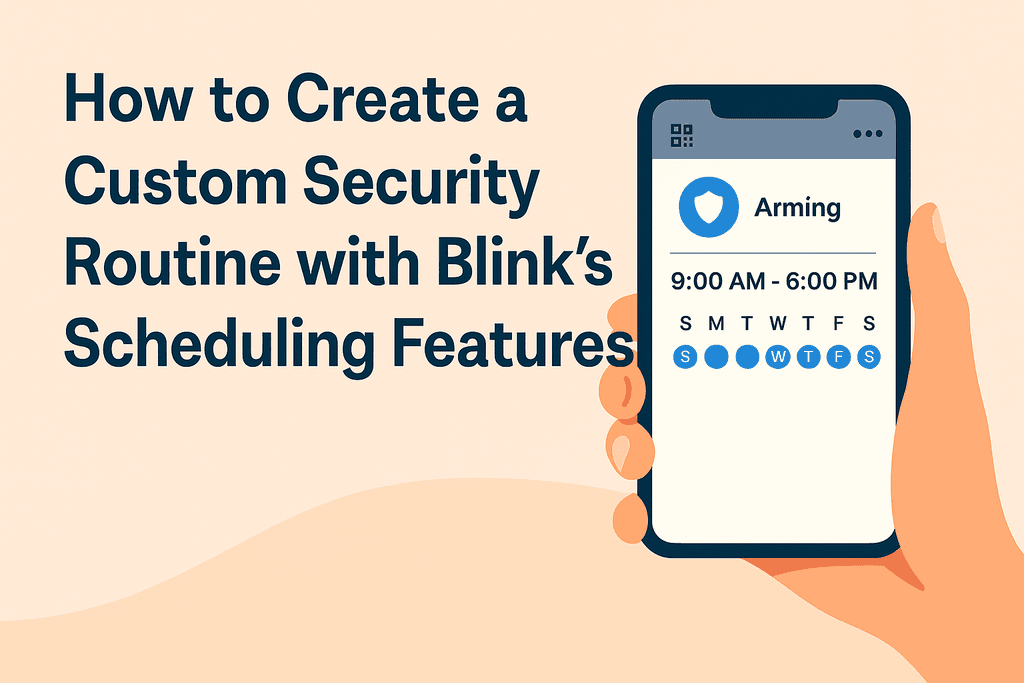Blink Scheduling Guide: Create Custom Security Routines for Smart Home Protection
How to Create a Custom Security Routine with Blink’s Scheduling Features
Learn how to use Blink’s scheduling features to automate your home security. Ideal for families, Airbnb hosts, and rural users in Canada. Step-by-step setup, tips, and real-life examples.
Discover how to automate your home protection with Blink’s scheduling tools. Learn step-by-step how to create custom routines for families, Airbnb hosts, and rural users.
How to Create a Custom Security Routine with Blink’s Scheduling Features
Smart home security isn’t just about having cameras — it’s about using them wisely. With Blink’s powerful scheduling features, you can automate your home’s protection to match your lifestyle. Whether you're a busy parent, a frequent traveler, or managing a rental property, setting up a custom security routine ensures your home is always protected — even when you're not thinking about it.🔍 Why Use Blink’s Scheduling Features?
Blink’s scheduling system allows you to automatically arm and disarm your cameras based on a weekly calendar. This means:- No more forgetting to turn your system on or off
- Reduced false alerts during active hours
- Peace of mind knowing your home is protected on autopilot
- Ideal for Airbnb hosts, shift workers, families, and vacation homes
📱 Getting Started: Accessing the Scheduling Menu
To begin, open the Blink app on your smartphone and follow these steps:- Tap Settings (bottom right corner)
- Select Device and System Settings
- Choose the system you want to schedule (e.g., “Home”, “Cottage”, “Rental”)
- Tap Scheduling
- On the Weekly Schedule screen, tap the + icon to add a new schedule
🕒 Creating a Custom Weekly Schedule
Each schedule entry includes:- Start time
- End time
- Days of the week
- Action: Arm or Disarm
Example 1: Weekday Routine for a Working Family
- Arm: 8:30 AM – 5:30 PM (Monday to Friday)
- Disarm: 5:30 PM – 11:00 PM (Monday to Friday)
- Arm: 11:00 PM – 6:30 AM (Every day)
Example 2: Airbnb Guest Check-In/Out
- Disarm: 3:00 PM – 11:00 PM (Friday to Sunday)
- Arm: 11:00 PM – 3:00 PM (All days)
🔄 Managing Multiple Cameras and Systems
If you have multiple Blink cameras (e.g., front door, backyard, garage), you can group them into a system. When you schedule that system, all cameras within it will follow the same routine.For more granular control:
- Create separate systems for different zones (e.g., “Front Yard”, “Backyard”)
- Assign unique schedules to each system
- Use Motion Detection Zones to reduce unnecessary alerts
🧠 Advanced Tips for Smarter Scheduling
Here’s how to take your Blink scheduling to the next level:1. Combine with Alexa Routines
- If you use Alexa-enabled devices, you can integrate Blink with Alexa Routines to trigger actions like:
- Turning on lights when motion is detected
Sending voice alerts when the system is armed
2. Use Geofencing (via IFTTT)
While Blink doesn’t have native geofencing, you can use IFTTT to trigger arming/disarming based on your phone’s location.
3. Seasonal Adjustments
Adjust your schedule for:
- Daylight Saving Time
- Holiday travel
- School breaks
4. Temporary Overrides
🛠 Troubleshooting Common Scheduling Issues
- Double-check your time zone settings
- Ensure your phone’s time is synced correctly
- Confirm the schedule is saved and active
Overlapping schedules?
- Blink follows the most recent schedule entry
- Avoid conflicting time blocks for the same day
System not responding?
- Check Wi-Fi connectivity
- Restart the Blink Sync Module
Quote text hereDaniel M. – Toronto, ON “I’ve been using Blink Outdoor and Mini cameras for a few months now, and the scheduling feature has been a game changer. I set them to arm automatically when I leave for work and disarm when I’m back — no more forgetting! It’s perfect for my small apartment and gives me peace of mind without constant app checks.”
✅ Final Thoughts
Blink’s scheduling features are a powerful way to automate your home security and reduce the mental load of daily management. Whether you're protecting a downtown condo, a rural farmhouse, or a vacation rental, a well-planned schedule ensures your cameras are always working for you — not the other way around.🔐 Ready to build your custom routine? Head to the Blink app and start scheduling smarter today.
Frequently Asked Questions
Can I set different schedules for each Blink camera?
Yes. You can group cameras into separate systems (e.g., “Front Yard”, “Backyard”) and assign unique schedules to each system for more control.
What happens if I manually arm or disarm the system outside the schedule?
Manual changes override the schedule temporarily. The next scheduled event will resume control automatically.
Does Blink support geofencing to arm/disarm based on my location?
Not natively, but you can use third-party services like IFTTT to simulate geofencing with Blink.
Product Comparison
| Feature | Product 1 | Product 2 | Product 3 |
|---|---|---|---|
| Feature | Blink Outdoor 4 | Blink Indoor Gen 2 | Blink Mini |
| Scheduling Support | ✅ Weekly scheduling | ✅ Weekly scheduling | ✅ Weekly scheduling |
| Motion Detection Zones | ✅ Advanced zones | ✅ Basic zones | ✅ Basic zones |
| Battery Life | 🔋 Up to 2 years | 🔋 Up to 2 years | ❌ Plug-in only |
| Weather Resistance | ✅ IP65 rated | ❌ Indoor only | ❌ Indoor only |
| Alexa Integration | ✅ Full support | ✅ Full support | ✅ Full support |
| Ideal Use Case | Outdoor security | Indoor family monitoring | Entryway or desk camera |